10 Proven Image SEO Optimization Tips You Need Now
Think your images don’t impact your Google ranking? Think again.
image SEO isn’t just about alt text—it’s about site speed, accessibility, mobile optimization, and improving your overall visibility in both Google Search and Google Images.
Whether you’re running a blog, eCommerce store, or business website, unoptimized images can silently hurt your SEO. But the good news? With a few strategic tweaks and the right tools, you can fix that fast.
In this guide, you’ll learn 10 proven image SEO optimization tips —plus how to use free tools like FileProton to speed up the process and boost performance instantly.
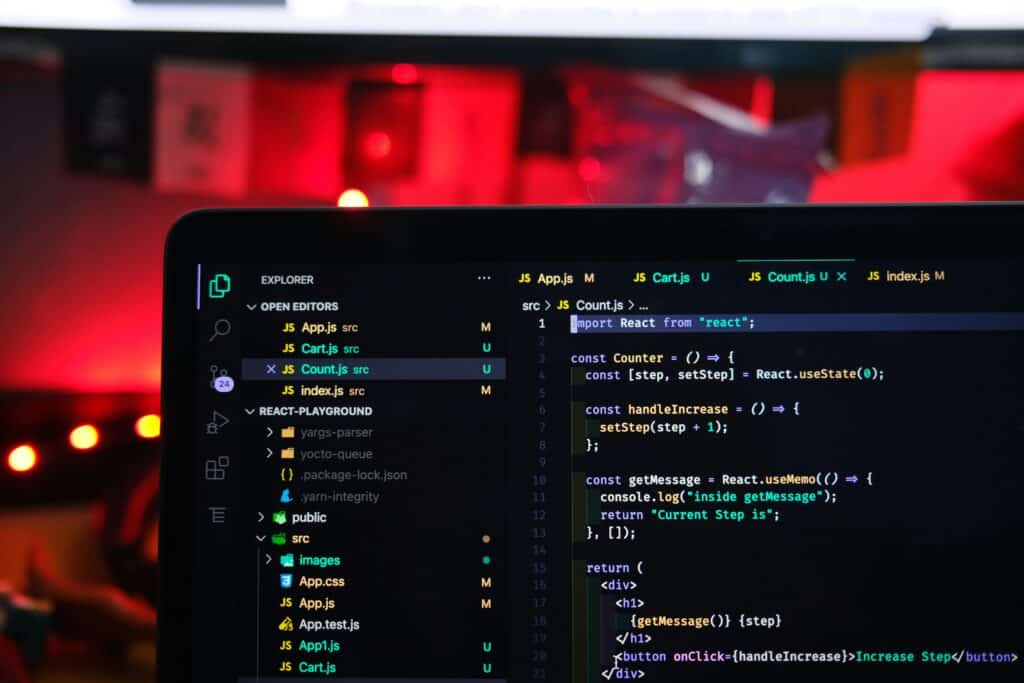
✅ 1. Compress Images Without Losing Quality
Oversized images are one of the top reasons for slow-loading sites, especially on mobile. Page speed is a confirmed Google ranking factor, and large images will crush your Core Web Vitals.
Tip: Use a tool like FileProton Image Compressor to reduce file size up to 80% without any noticeable loss in quality.
📌 Pro tip: Aim for under 150KB per image when possible.
✅ 2. Choose the Right Format (Use WebP!)
Not all image formats are created equal. WebP, a format developed by Google, offers better compression than JPG or PNG—without sacrificing quality.
| Format | File Size | SEO Friendly | Transparency |
|---|---|---|---|
| JPG | Medium | ✅ | ❌ |
| PNG | Large | ✅ | ✅ |
| WebP | Smallest | ✅✅✅ | ✅ |
Convert to WebP using FileProton’s WebP Converter and load your pages faster across all modern browsers.
✅ 3. Always Add Descriptive ALT Text
ALT text is essential for:
- Google image indexing
- Screen readers and accessibility
- Replacing the image if it fails to load
Write your ALT text like you’re describing the image to a human. Be concise, accurate, and include your keyword naturally.
✅ Good Example:
“woman holding laptop with FileProton homepage open”
❌ Bad Example:
“IMG2025_8374738.jpg”
✅ 4. Rename Image Files Properly
Before uploading, rename your image files with SEO in mind.
Instead of:
❌ IMG_98213.jpg
Use:
✅ image-seo-optimization-tips-checklist.jpg
Google reads file names—so make them count.
✅ 5. Use Responsive Images for All Devices
Use the srcset attribute or plugins that support responsive images. This allows different image sizes to load on different devices (mobile, tablet, desktop), improving performance and UX.
Many WordPress themes support this automatically, but always double-check!
✅ 6. Implement Lazy Loading
Lazy loading defers the loading of off-screen images until the user scrolls near them. This significantly improves first paint times and LCP (Largest Contentful Paint), a key Core Web Vitals metric.
If you’re using WordPress, most caching plugins include this feature. Or simply add:
<img src="image.jpg" loading="lazy" alt="..." />✅ 7. Use Structured Data (ImageObject Schema)
To improve your image’s visibility in Google Images and rich results, use schema markup like ImageObject.
Tools like Schema.org or plugins like Rank Math help automate this process.
✅ 8. Create an Image Sitemap
If your site relies heavily on visuals—think photographers, eCommerce, or blogs—you need an image sitemap.
It tells Google:
- What images exist
- Where they live
- How often they’re updated
Use Yoast SEO or Rank Math to auto-generate one, or do it manually via your sitemap.xml file.
✅ 9. Keep Image Dimensions Consistent
Use image sizes that match your theme or layout to avoid layout shifts, which hurt UX and CLS (Cumulative Layout Shift)—another key Google metric.
📌 Example:
If your blog post layout is 800px wide, don’t upload a 2400px-wide image.
Resize using FileProton’s Image Resizer Tool before you upload.
✅ 10. Add Captions Where Relevant
Captions are optional, but when used wisely, they:
- Improve engagement
- Provide extra context to Google
- Boost keyword relevance
Don’t overdo it—only add them where the context helps the reader or supports the content.
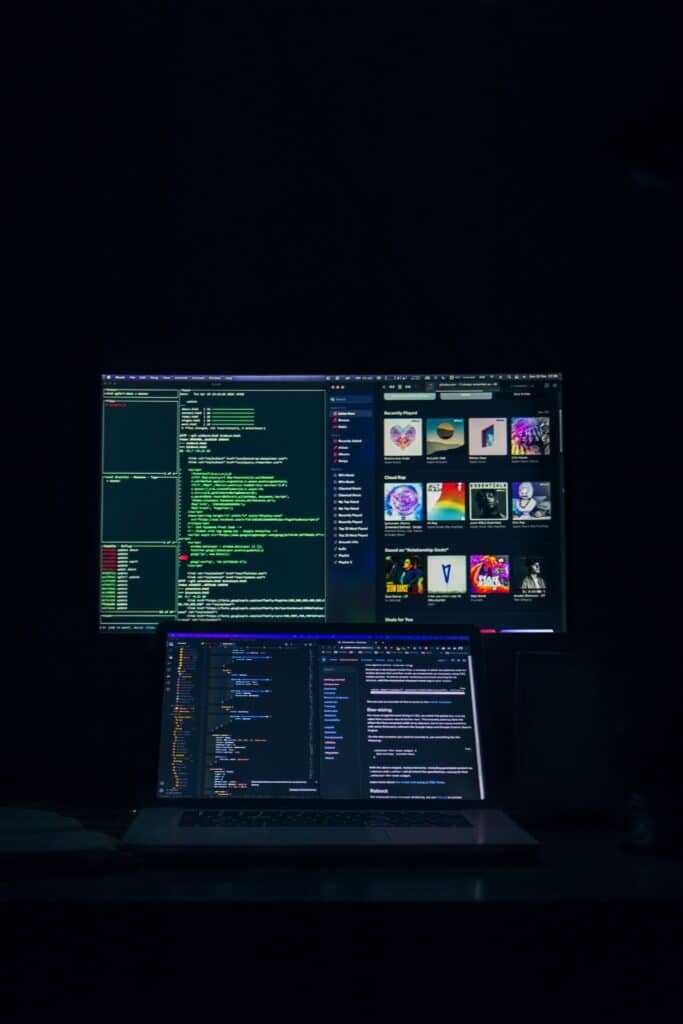
🛠 Tools to Make Image SEO Easier
Here are some tools (free & paid) to streamline image optimization:
| Tool | Best For | Free? |
|---|---|---|
| FileProton | Compression, conversion, resizing | ✅ ✅ ✅ |
| TinyPNG | Simple compression | ✅ |
| Squoosh.app | Manual optimization | ✅ |
| Imagify | WordPress plugin | Partial |
| ShortPixel | WP auto-compression | Limited Free |
👉 FileProton is the easiest and most complete free option—no sign-up, just drag, drop, and download.
📸 Image SEO Checklist (Quick Recap)
✅ Compress before uploading
✅ Convert to WebP
✅ Rename file names descriptively
✅ Add clear ALT text
✅ Use lazy loading
✅ Keep dimensions consistent
✅ Add captions when helpful
✅ Use responsive images
✅ Generate an image sitemap
✅ Use FileProton for fast, free optimization
❓ Image SEO Optimization FAQs
Q1: How important is image SEO for rankings ?
Very. Image SEO affects page speed, accessibility, and search appearance—all of which influence rankings.
Q2: Can I use the same ALT text for all images?
No. Each image should have unique, descriptive ALT text relevant to the image content.
Q3: Should I use WebP for every image?
Yes, for modern browsers. Keep a fallback for older browsers (usually done via plugins or lazy loaders).
Q4: Is FileProton really free?
Yes! FileProton is 100% free, with no login required. Compress, resize, and convert images in seconds.
🧭 Final Thoughts
Image SEO optimization is one of the easiest, most impactful ways to boost your website’s performance. With faster load times, better user experience, and higher visibility in search, optimized images give you an edge your competitors wish they had.
✅ And with tools like FileProton, there’s no excuse not to do it right—free, fast, and beginner-friendly.
Don’t wait. Start optimizing your images today, and watch your traffic grow tomorrow.